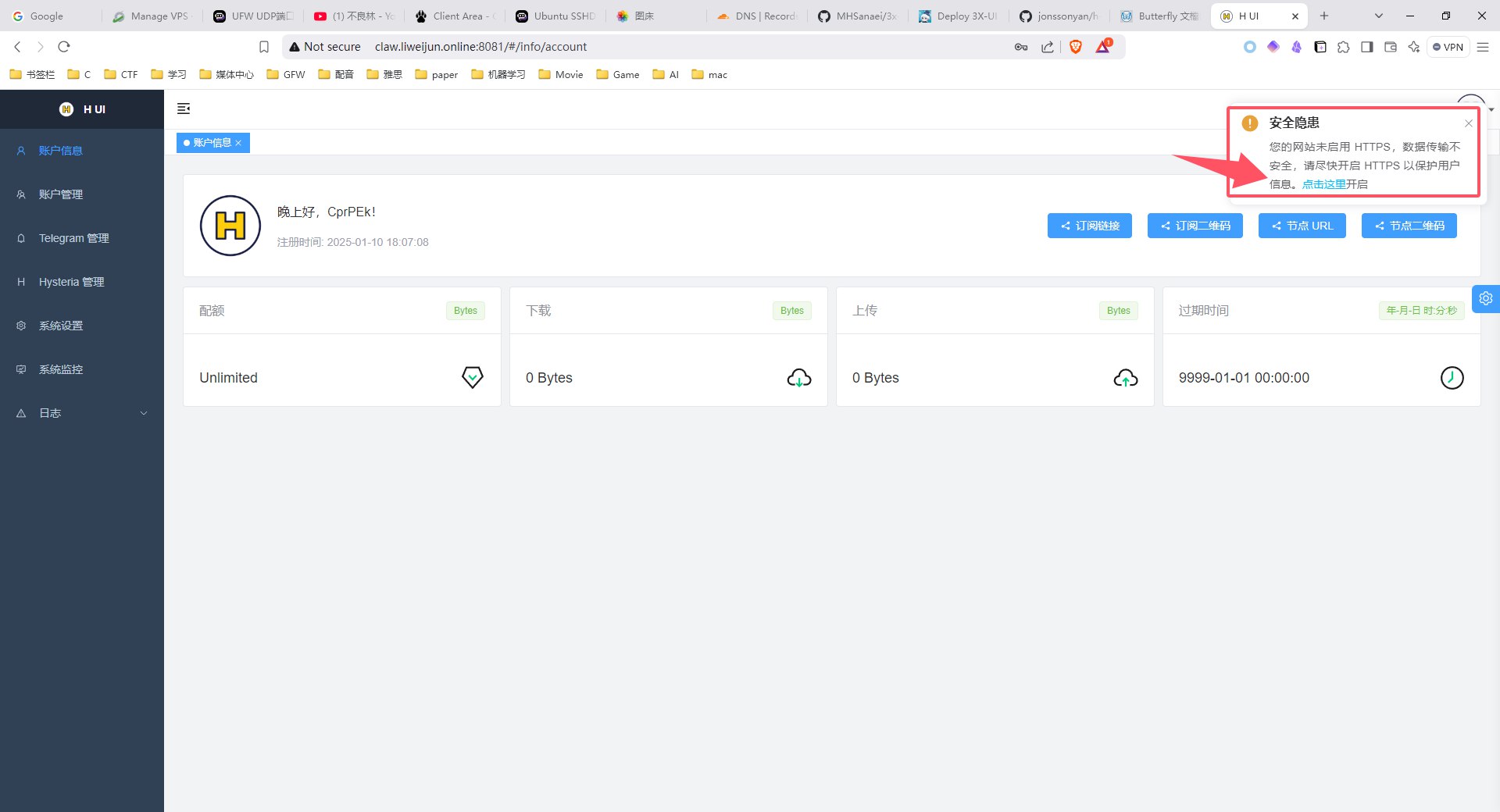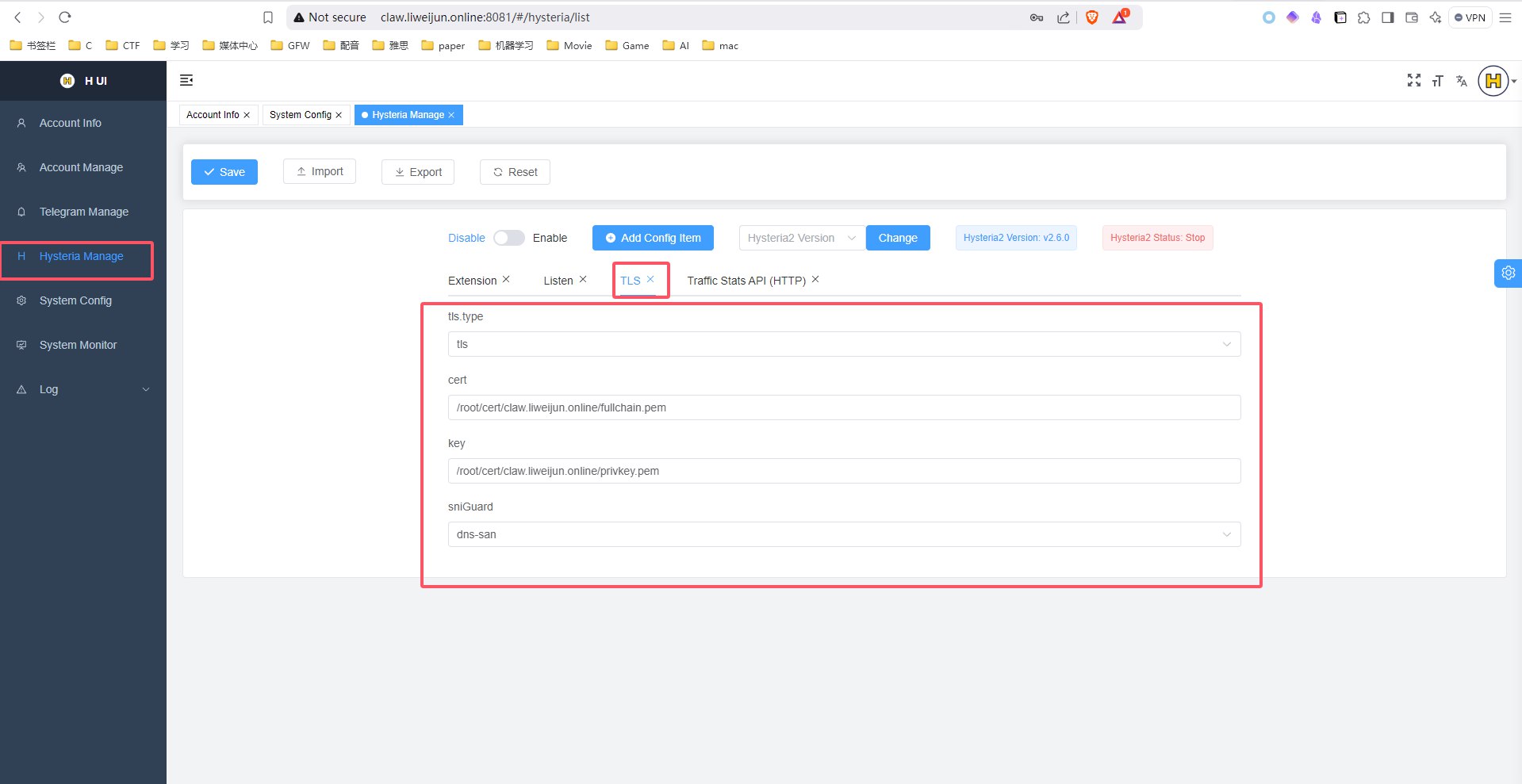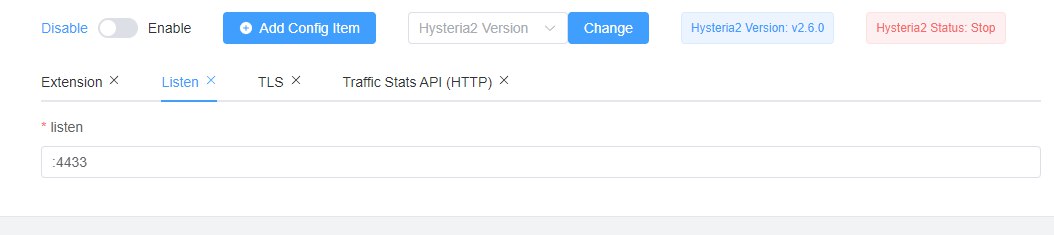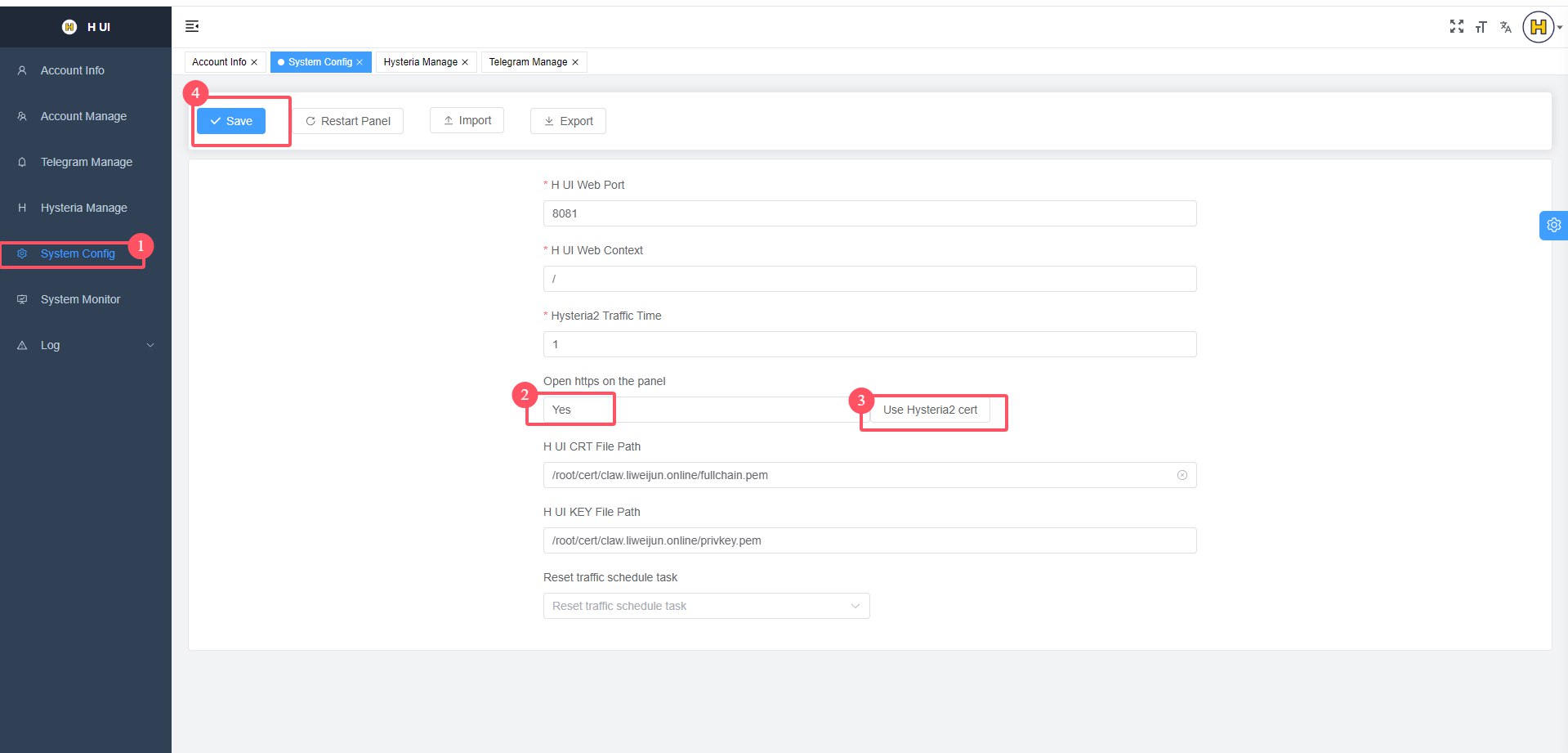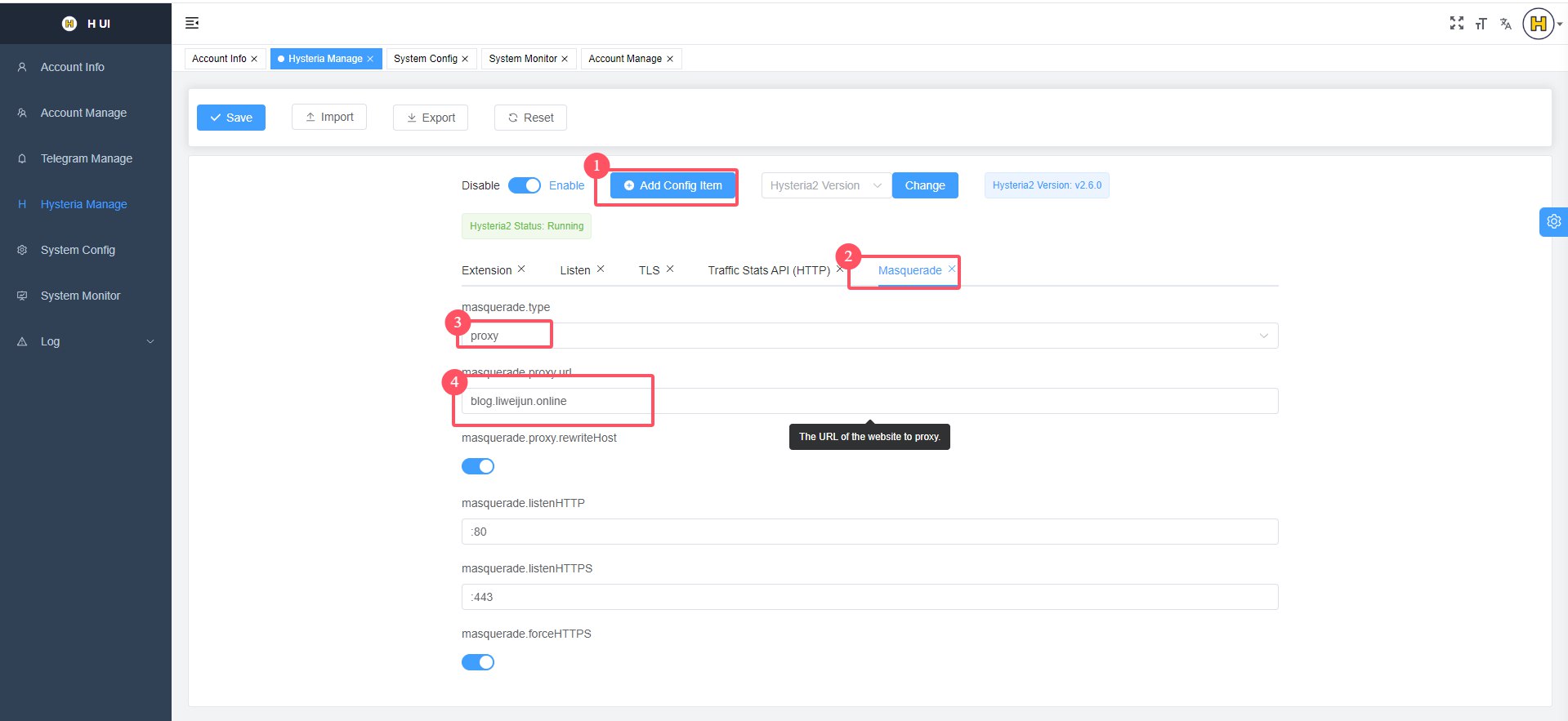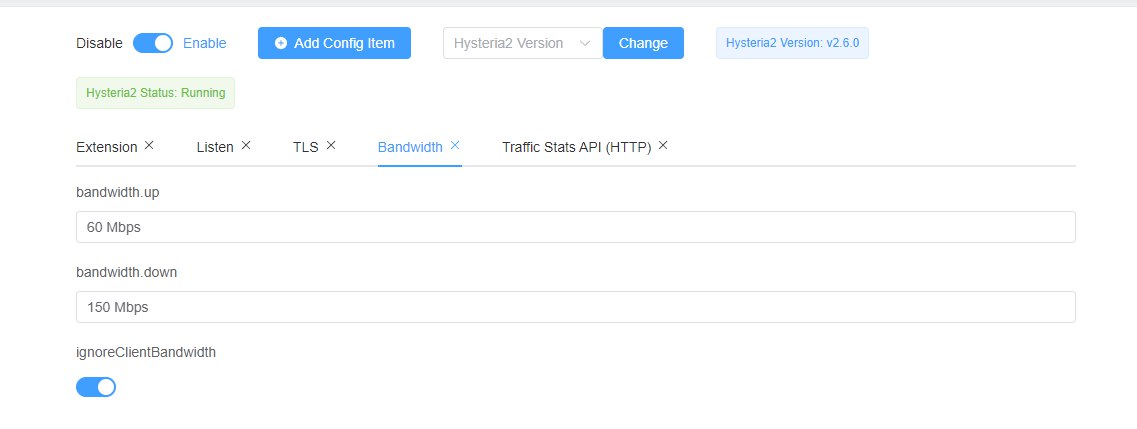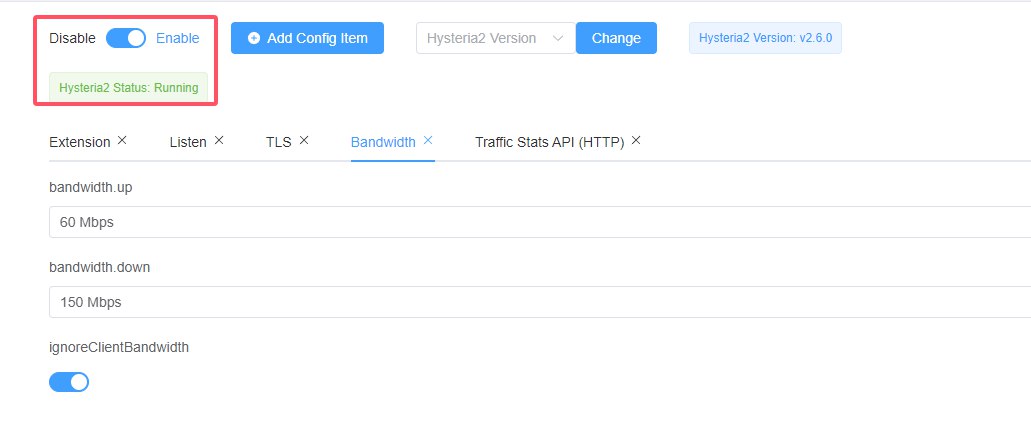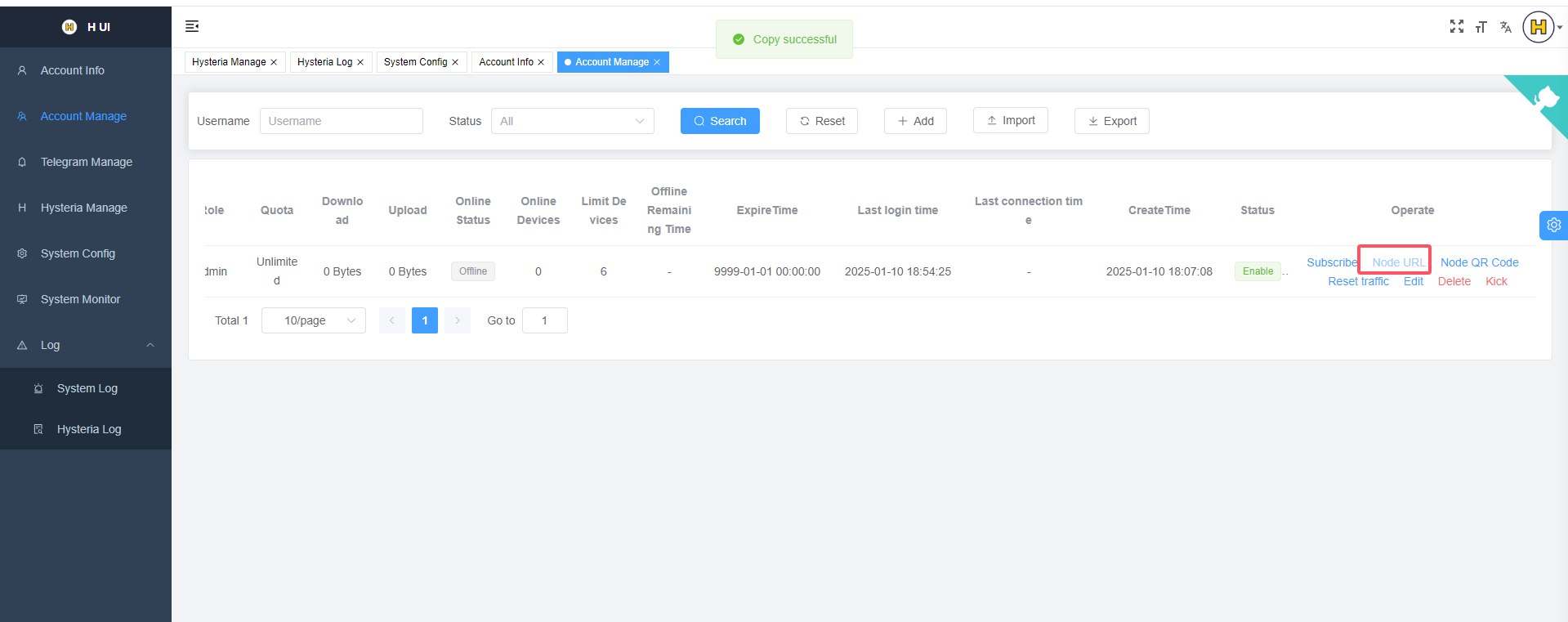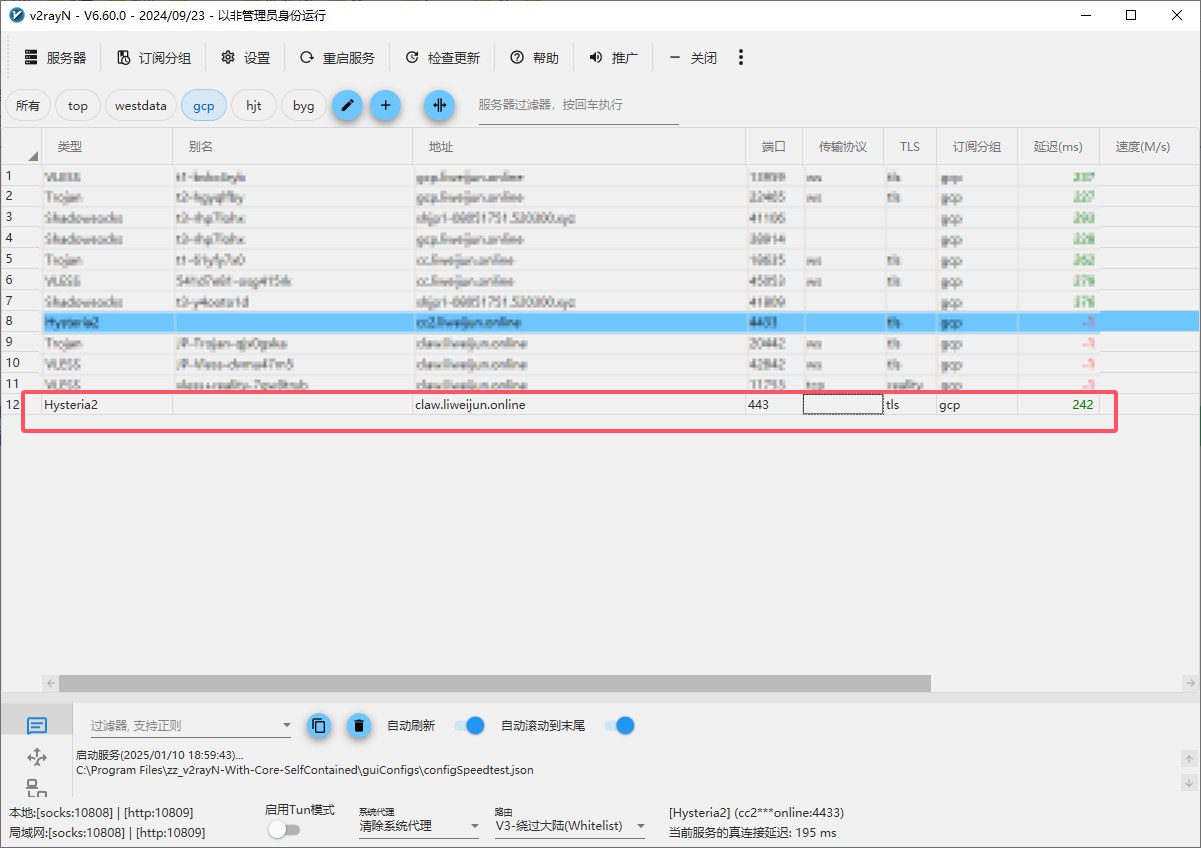Deploy H-UI and Hysteria2 Protocol Proxy against Network Sanction
Introduction
Generally speaking, the internet that what we are using almost transfers our traffic through ==TCP== proxy. As we all know, tcp is a stable proxy, but there are also much disadvantages, including slow transfer speed.
Install H-UI
Official project location: H-UI
It’s similar to installation about 3X-UI
You can install with auto script:
1 | bash <(curl -fsSL https://raw.githubusercontent.com/jonssonyan/h-ui/main/install.sh) |
After install finished, you will see this:
1 | ---> Install H UI |
Now you can visit you h-ui panel through ==http==, please notice, http is not secure!!! We will set HTTPS at next step.
Config H-UI
1. Get SSL Credential
1 | root@s27953:~# cd ~ |
- We can get a credential using 3x-ui, and remember the path of
.pemfile.
2. Login you H-UI panel through browser
- We have got our pwd and usr, if you forgot them, you should re-run that auto script, and follow the indication to reset password and username.
- We can easily see that, so we should config SSL firstly, details are as follow:
- Besides, you may need change listen port, because your 443 port might has been occupied!
- Then, config HTTPS from Hysteria2 configuration.
- Now, save all your changes and restart panel
3. Config Hysteria2
- Config masquerade
- Config bandwidth
- Please notice: You should config bandwidth corresponding with your network situation.
- Start Hysteria2
4. Import Hysteria2 Node to V2rayN
- Now, it can work!
Acknowledgement
https://github.com/jonssonyan/h-ui/issues/71
https://github.com/jonssonyan/h-ui
All articles on this blog are licensed under CC BY-NC-SA 4.0 unless otherwise stated.
Comments